Before using Tixt, you must ensure that ConnectWise PSA is configured to allow access to the Service, Company, and System modules through the REST API.
If you wish to set your Tixt Api Member up with limited permissions. This article here can walk you through that setup. Tixt Custom Security Role
Configuration of a ConnectWise PSA Login
Go to System>Members and then Click API Members.

Click the Plus sign on the left side to setup a new member.
Fill out the information to start a Tixt member and be sure to give Admin access*. We suggest that you name this Member ID - "Tixt"

Click Save. And you will find additional options on the top tabs. Click API Keys: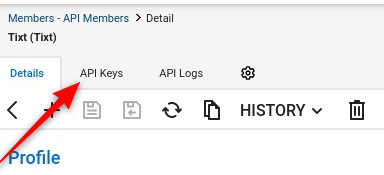
Enter Description for the API Key as Tixt and save. At this point Manage will give you a Public and Private Key. That you will enter into Tixt.
You may want to save the Private Key somewhere as it will not be visible again once you close the API Keys screen.

